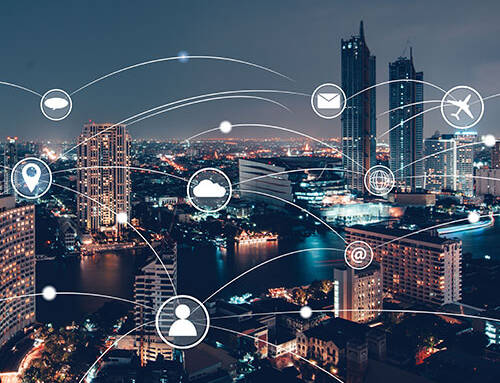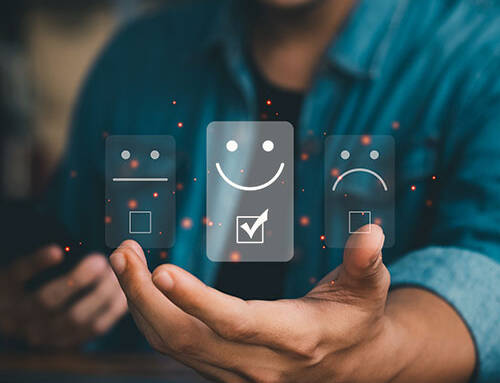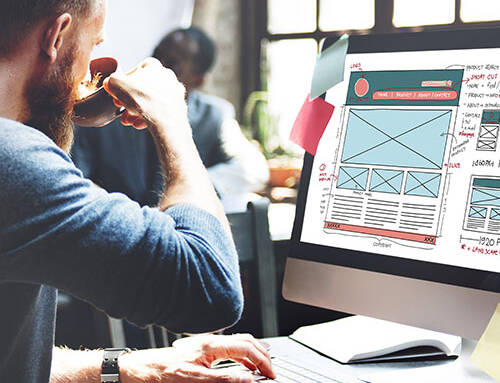How Google Business can help grow your online presence
If you’re Looking to grow the online presence of your local business? Set up a Google My Business page right away!
A Google My Business (GMB) online listing is free and can be created quickly and easily to enhance your chances of showing up in search results when users search for a local business, product or service.
When used well, Google My Business is a powerful marketing tool you can use to boost revenue and gain valuable insights about your customers.
A Google My Business listing allows you to:
- Curate customer videos, photos and other user-generated content.
- Control, display and index important business information.
- Interact with prospective customers.
- Manage your online review reputation.
- Gather insights about how your customers are landing on your website.
Once you’ve set up your GMB listing, you can optimise it to ensure you it has everything in place to connect with your audience, improve your online presence and build your brand and reputation
How to Set Up Your Google My Business Listing?
To create a Google My Business page, visit Google My Business and sign in to your Google account.
Once logged in, type in your business name or choose an option from the drop-down list that appears as you type.
Choose a service area or fill in your business address and decide whether you want to show your business location on Google Maps. Choose an appropriate category, enter your website URL or phone number and click Finish.
You may even use Google Maps to add your business. Simply enter your business address or choose Add your “business” from the left-hand-side menu. Alternatively, right-click anywhere on the map and choose “Add your business”, from the menu that pops up. Now follow the instructions to create your GMB listing.
If your business already has a GMB listing that you didn’t create, be sure to claim the listing. This way, you can not only make the necessary changes to ensure the information is accurate but you can be sure only you have the ability to edit the listing.
Once you’ve claimed or set-up your listing, you must verify your Google My Business listing via phone, email or Google Search Console. Verifying the location of your business, enhances your chances of showing up in local search results for your locality.
Once the account has been set up, take some time to optimise the listing to gain traction and improve your visibility.
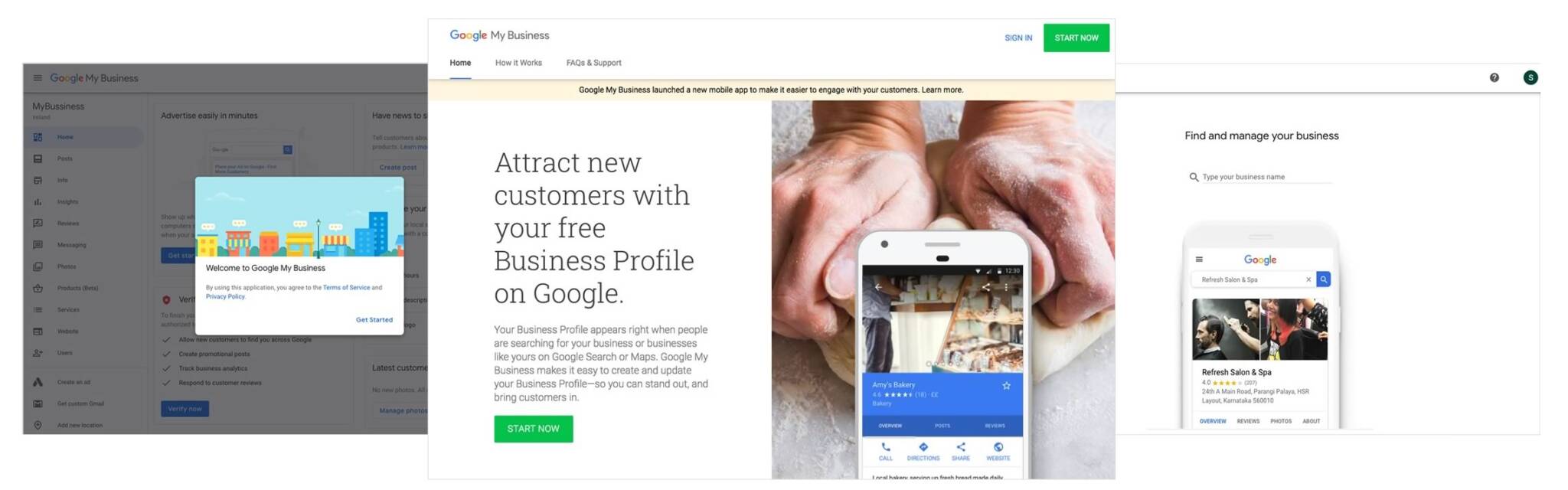
How to Optimise Your GMB Listing?
- Enter accurate information. Providing detailed information about your business ensures Google can understand your business correctly and match your listing to relevant search queries. Ensure that the business description is complete. It must include an overview of your company, information about the products/services you offer, your contact information (phone number, physical address, website and email) and business hours, including during weekends and public holidays.
- Improve engagement with videos and images. Always aim to make your listing attractive and appealing. To that end, include photos to your GMB page. This allows you to provide your audience with a better perspective about your business, showcase your offerings, and tell your brand story. Once you have the listing, add photos to your page including a cover photo, your business logo and as many photos and videos as possible that shows your audience what you can do for them.
- Set up a welcome offer to send to your followers. Google My Business allows you to set-up and send welcome offers to people who ‘Follow’ your listing. A welcome offer is a great way to encourage your followers to visit your website or store to claim a special offer, promotion or discount. Decide the offer you want to extend to your followers and set it up. Only your followers will see your welcome offer.
- Add engaging content using Google Posts. Turn your listing into an engagement machine by publishing Google Posts to share useful information, promote special events and offers, engage with your customers through photos and videos. You can add photos, videos and up to 1,500 characters of text (although Google recommends a length of 150 to 300 characters) to each post. You can even pick a call to action like Learn more, Buy, Visit or Book online. Once you’ve published your Google Post, it will be immediately available on Google Search and Maps results, and it will stay visible for 7 days.
- Send direct messages. Google My Business allows mobile users to send messages directly from their listing to users. You will receive a notification when someone sends you a message, and you can even set-up a custom welcome message to be delivered automatically to anyone who sends you a message. You must use Google My Business app to read and reply to messages.
- Ask for reviews. Reviews are a critical part of local search. If you have good reviews, you can expect your sales to grow. And more good reviews you have, the greater the sales. So ask your customers to review you. In fact, Google My Business encourages you to do that. Visit Google Maps. On the top left-hand corner, look up your business. Select your business from the search and click the menu option on the top-left corner. Now click “Share or Embed Map”. Then click “Copy Link”. Share this link with your previous customers. Be sure to respond to every review – bad, good or neutral.
Wrapping Up
Google Search is one huge door to boost your online presence. And a listing on Google My Business can help improve your traffic. It boosts your local SEO, gives you the opportunity to engage with your prospective customers via posts and reviews and offers useful information about your customers’ purchase journey.
Take control of your Google My Business listing today.
For assistance with web online marketing, contact Insight Media today.
Credit: Bob Stokes